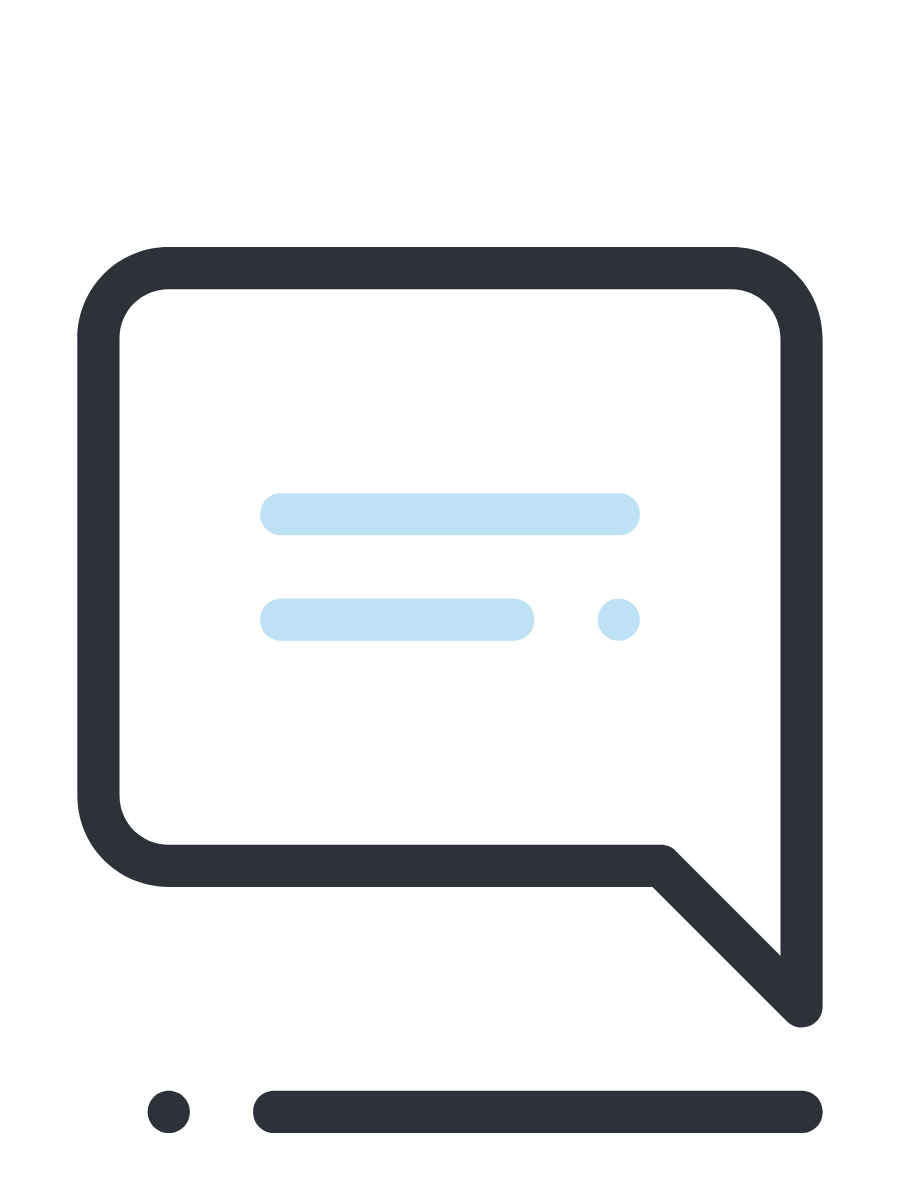Why use Mendeley?
Why use Mendeley?
- Free software/web hybrid for PC, Mac, Linux.
- Organizes and manages the PDFs that are already on your computer.
- Introduces social networking tools to collaborate with fellow researchers, including sharing lists of references and collaborative tagging of documents.
- Sync PDFs to your web account for access to them anywhere you are online.
- Annotate PDFs.
- Search within the text of all of your PDFs.
- Cross checks record citations from the PDF from other web sources (not from Library databases).
- Allows drag and drop citations from PDF articles into Mendeley where citations are then automatically generated.
- Can capture bibliographic data from a web page.
- Papers can be marked "for reading" or "favourites";.
- Can sync continuously with other bibliographic software like Zotero.
- Is compatible with Internet Explorer, Firefox and Safari.
- Allows collaborating online and sharing of documents in closed groups.
- Data can be stored on computer desktop or online via the Mendeley website.
Getting Started
Getting Started
Collect your References
Collect your References
Mendeley has a feature that allows you to directly access the full text copy of resources available via the University Library's subscriptions.
To do this, log into your account on Mendeley Web.
Click on the My Account button in the upper right corner of the screen. Select Account Details, then the Sharing/Importing tab
Click on the Add library manually button. Enter University of Newcastle for the name. The Library's base URL is http://encore.newcastle.edu.au/
This will allow you to choose the University Library as an option under the Find this paper at: drop-down menu.
Using Mendeley Web on campus to access full text
You may also be able to access full text on campus direct on Mendeley Web using the publisher's URL / DOI. Unfortunately this is not an option off campus - you will need to use the method above.
Organise your References
Organise your References
Once you have downloaded Mendeley ensure you have also installed the Word plug in from this link.
This will allow you to insert citations from your Mendeley Library directly into your document.
For more information on how to Insert References see the University of Michigan Guide for Mendeley
Organise your references into Folders & Groups, see the University of Michigan Guide
Format your References
Format your References
Adding References to Your Mendeley Library is easy.
See the page from University of Michigan Library showing how to Add & Delete References

Help with Mendeley
Library help
Mendeley Overview
Mendeley is a free reference manager and PDF organizer. In addition, you can create reference lists,insert citations manually, import references from databases and library catalogues and create bibliographies in Word (Windows only) or OpenOffice (all platforms).
Mendeley also allows you to use social networking to create a global citation management network. You can log into Mendeley using your Facebook login. Use Mendeley to connect with other researchers in you area of research and discover what they are reading. There are also groups you can join that focus on particular subject areas or research projects.
Setting up Mendeley is free and comes with 2 GB of storage on their web server. You can install Mendeley Desktop on multiple computers (Windows, Mac or Linux) and synchronize your research paper library across them all, as well as access your papers from anywhere online via Mendeley Web.